In this article we will tell how to set or reset default app on windows by two methods.
Step
1: "Type
here to search (button), Which is below on Windows 10”
Step 2: User type default apps and left click on "Default apps, System settings, Press right to switch preview (list item)" in "Search Bar".
Step 3: User left click on "Reset (button)" in "Set" for Set all Default app
Step 4: User mouse wheel up on "Settings (window)"
- Manual.
- Temporary.
- Permanent
1:-- Manual Method to set chose app which have to open file.
Step 1: User left click on "Items View (list)”
Step 2: User left click on
"Edit or Open (menu item)"
Step 3: User left click on
"More apps (link)" to view more app.
Step 4: User mouse drag end
on "Vertical (scroll bar)" to select app which have you install on
your PC.
Step 5: Select and User left
click on "Always use this app to open .mht files (check box)"
2:-- Temporary method to set and reset to default apps on windows 10.
Step 1:-- First you have to select your file
Step 2:-- Left Mouse click on it file
Step 3:-- Click on Open with and select your install Programs.
3:-- Permanent Method to setup and reset default app on windows 10.
In this method we will change our default browser into google chrome and reset it on that time.
Step 2: User type default apps and left click on "Default apps, System settings, Press right to switch preview (list item)" in "Search Bar".
Step 3: User left click on "Reset (button)" in "Set" for Set all Default app
Step 4: User mouse wheel up on "Settings (window)"
Step 5:
User left click on "Microsoft Edge (text)" in "Set"
Step 6: User
left click on "Google Chrome (text)" in "Setting"











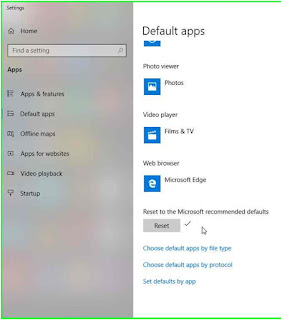


Comments
Post a Comment